I used Animoto for the first time to create a video about Personal Learning Networks. Animoto is a great tool for making a quick video using pictures and video. There are many choices of templates for the layout of your video as well as a library of music that can be added to the background. It is very easy to share and publish your video.
Since it was my first time using Animoto, I did have several issues to deal with. I started creating my video on my iPad, but later discovered I could not preview the video without Shockwave, which is not available on iPads. Luckily, I could save my work and open it on my Chromebook to preview it and continue working. I found several images for my video by using Google’s advanced search to find images that were free to use or share. I saved the images in Evernote, but then discovered I could not transfer them to Animoto from Evernote. I then took a screenshot of the images hoping to transfer them that way, but still ran into road blocks. Finally, I saved the images to Google Drive and could then easily upload them to Animoto.
Another issue I faced was the thirty-second time limit for a free video. I tried several times to get everything in my video within 30 seconds, but there are not many options for getting around this in the free account. I decided to sign up for a one-month Pro account for $5.00 which enabled me to extend the length of my video, choose from more songs and templates and adjust the length of each part of the video.
Although I ran into several obstacles, I learned a lot by experimenting with Animoto. This is definitely a tool I could use for classroom presentations and to introduce to students for their presentations. I would expect students to face some obstacles when using a new tool, but that is part of the learning process. In my classroom, I would introduce Animoto or other new tools by giving my students time to play and experiment with the new tool. Then we would share as a group what we have learned before using the tool in a more formal way. I am now curious to learn more about how to use Animoto in my classroom.
cc image by Washington Community Schools
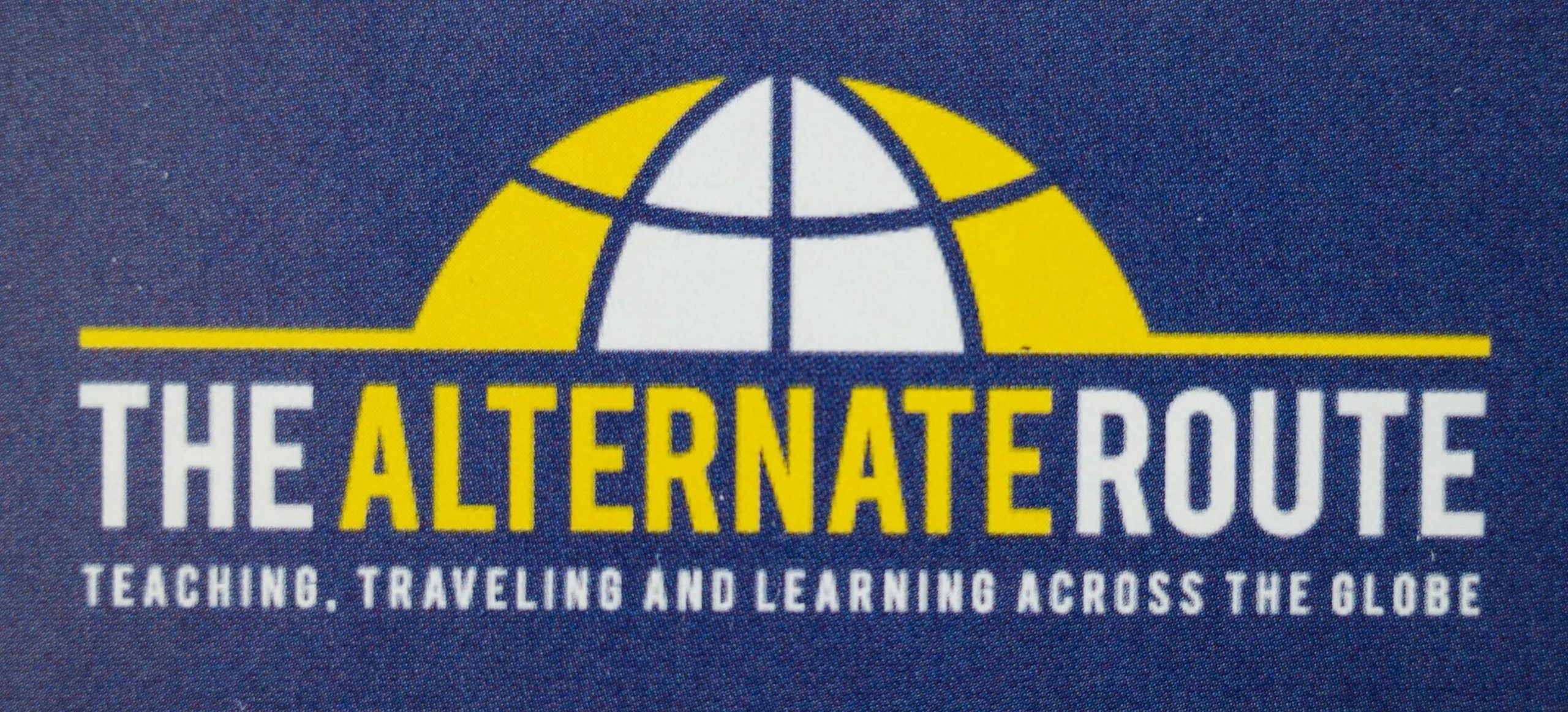

August 4, 2013 @ 13:13
Thank you for sharing the challenge of working with Animoto. I'm having problem using it with my Chromebook???
August 5, 2013 @ 00:08
I had pretty good luck using it on my Chromebook. The only issue I had was that it kept slowing down, but I don't think that was because of Animoto. The Google searches went very slow. Maybe I need to powerwash?